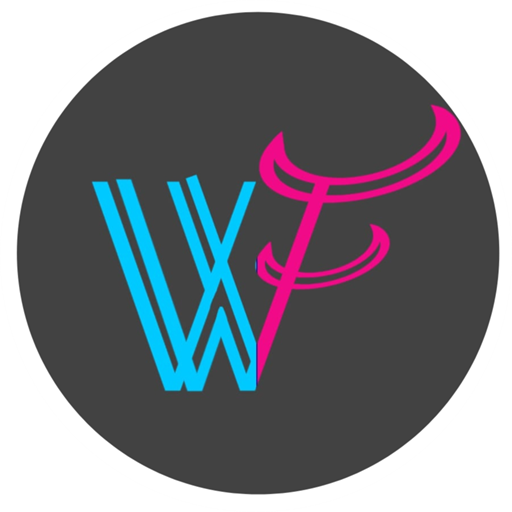SAP has provided some predesigned form templates. If you want to make a small change on the standard form then use the predesigned form template and edit it. If you want to make many changes then better you create a custom form template from scratch. Below are some steps to follow that.
Table of Contents
How to Create Custom Form Template in SAP Public Cloud
Step-1
First, download the predesigned form template as per your requirements. For example, if your requirement is creating a custom purchase order form, then first download the standard or predesigned purchase order form.
Step-2
After downloading, Change or customize the form as per your requirement. Customize the form template using Adobe Life Cycle Designer software. After customization, you want to upload the customized form template file into the SAP public cloud system means SAP customize system (not in the development system).
Step-3
Go to the search icon, search Maintain form template, go to the custom template tab, and click the new button. Enter the form name as your choice but related to your form. Select your form file those files you edited or customized and choose the data source name, when you download the standard form that screen mentions a data source name that the same name chooses here. Choose a form type whose name is also mentioned in the standard form download screen. After that click ok, write the form description, and save that template.
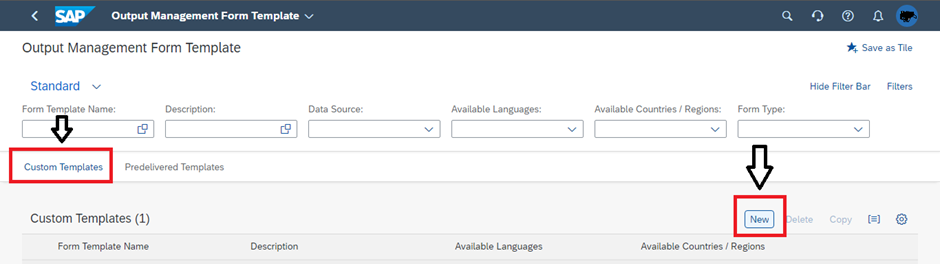
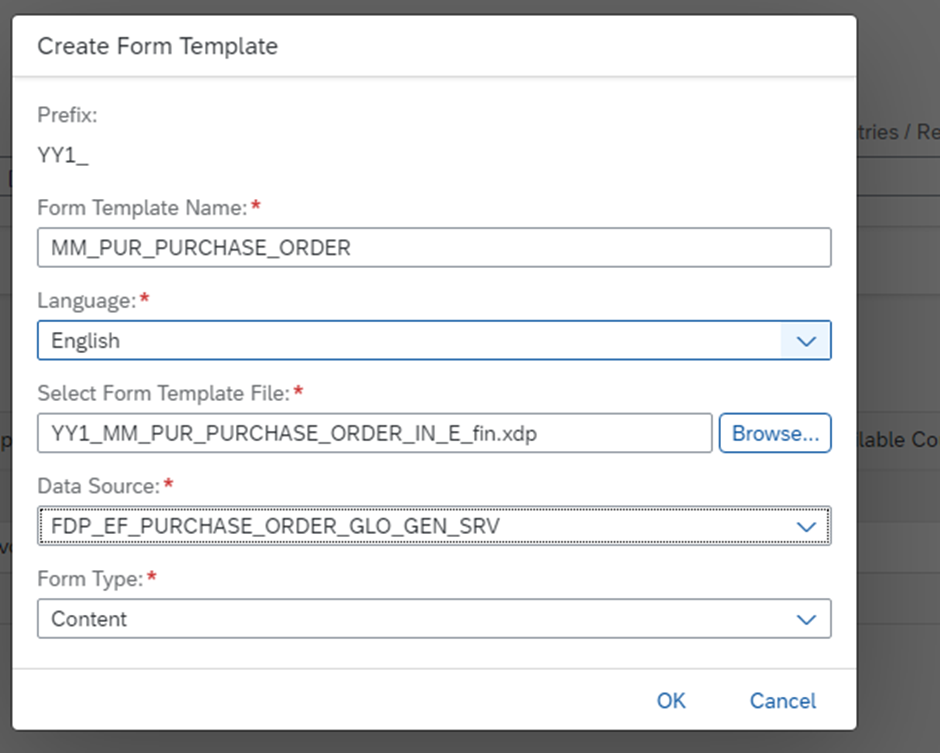
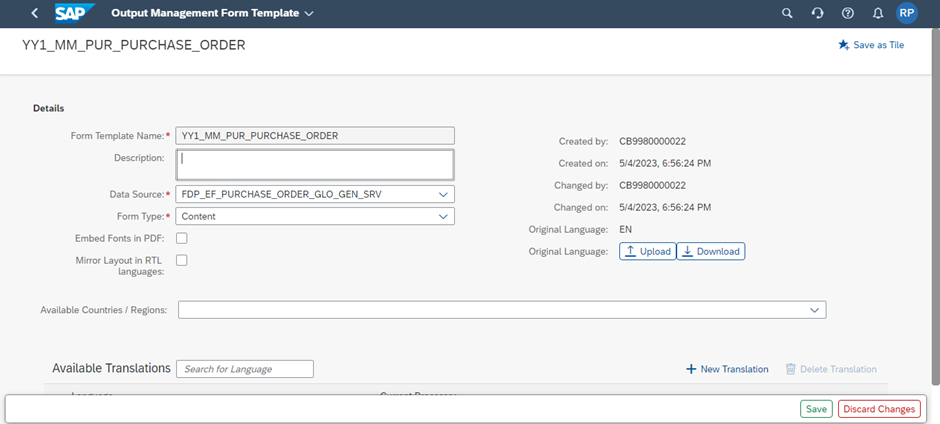
Step-4
After uploading the custom form, you want to assign the form. After that, you can able to display the custom form template output.
How to Assign Custom Form Template in SAP Public Cloud
Using Implementation Activities App
Step-1
Go to the home screen, search the Implementation Activities tile or IMP, and open it. if you cannot find that tile then ask your basis team to assign a role for your required tile.
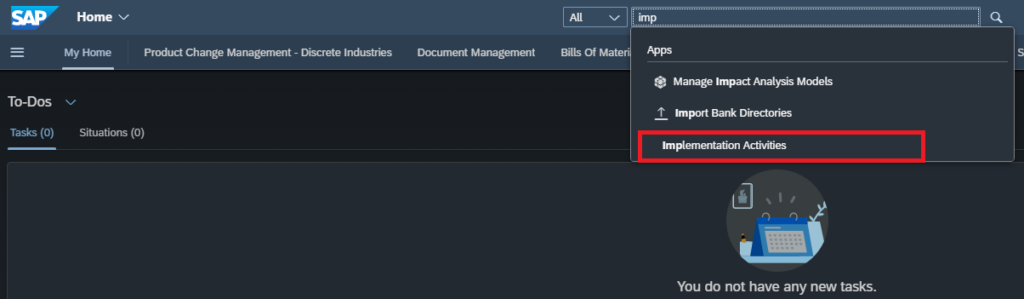
Step-2
Now you go to the marked search box, find, and open the Assign form template app.
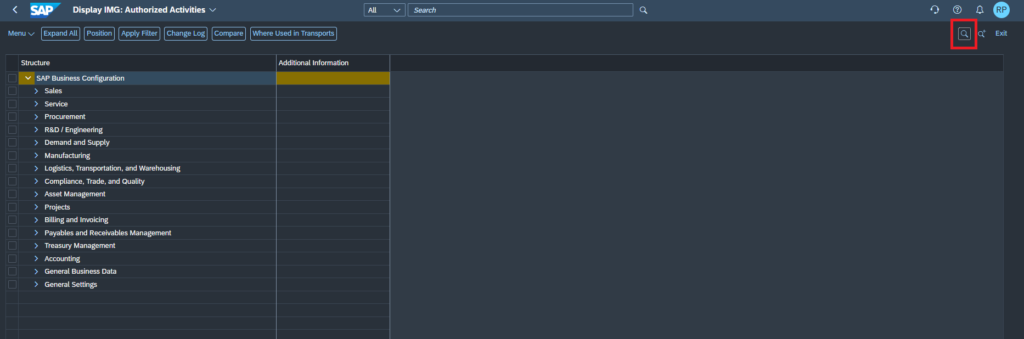
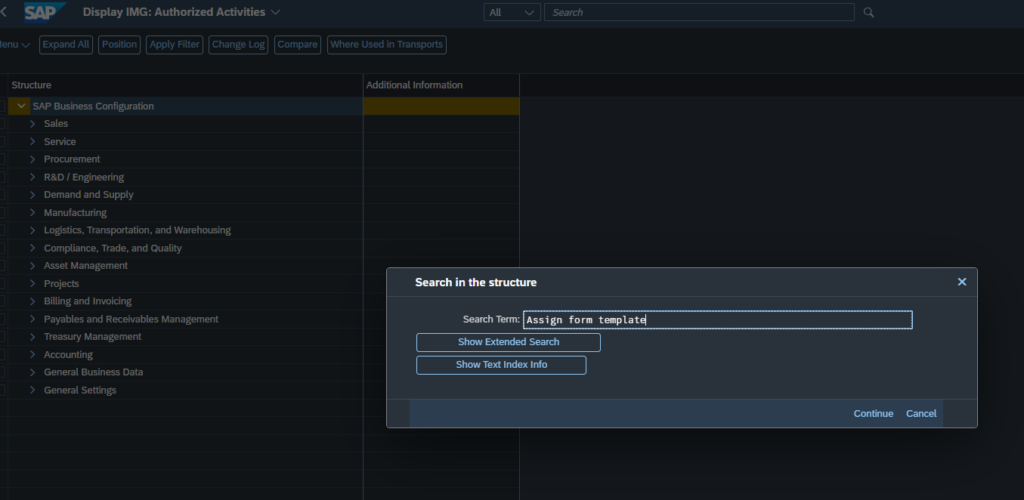
Note: If you click a right-side button then the assign form page will open. If you click a left-side button then open the documentation of the Assign form template app.
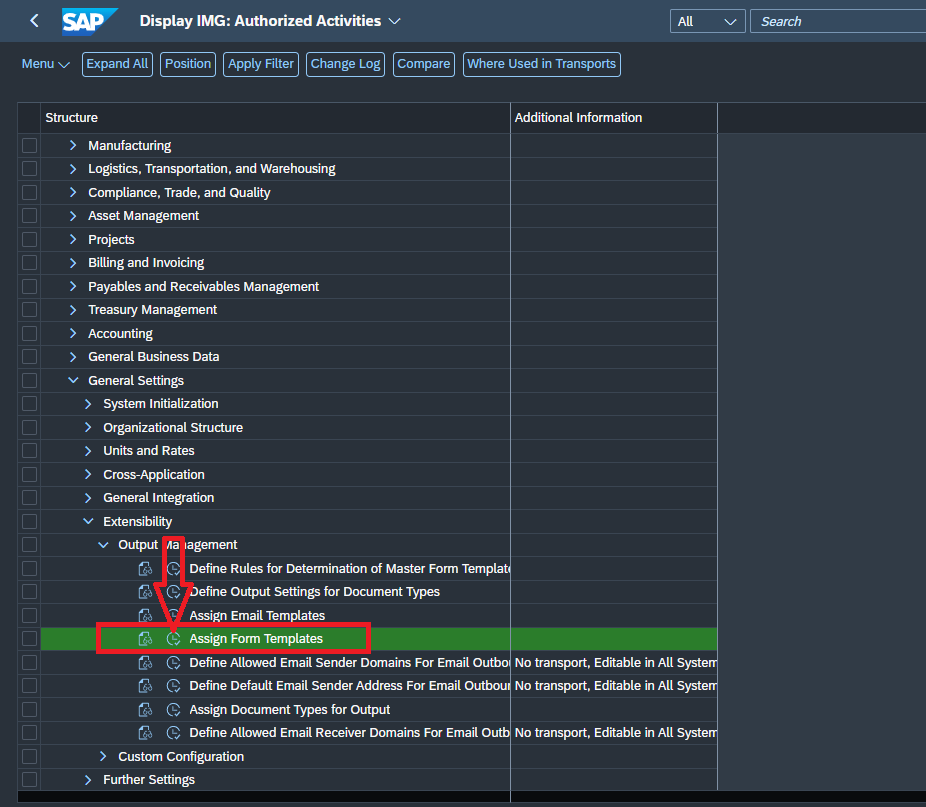
Step-3
Go to the change mode, click the New Entries button, and fill application object type name, output type, and form template ID. As per our requirement, you want to assign a purchase order form that’s why the Application Object Type is Purchase_order, Output Type is Purchase_order, Form Template ID is YY1_Custom_form_name (ex: YY1_MM_PUR_Purchase_Order) (this form name you get into the maintain form template app) and save. When you click the save button you want to save this under the TR.
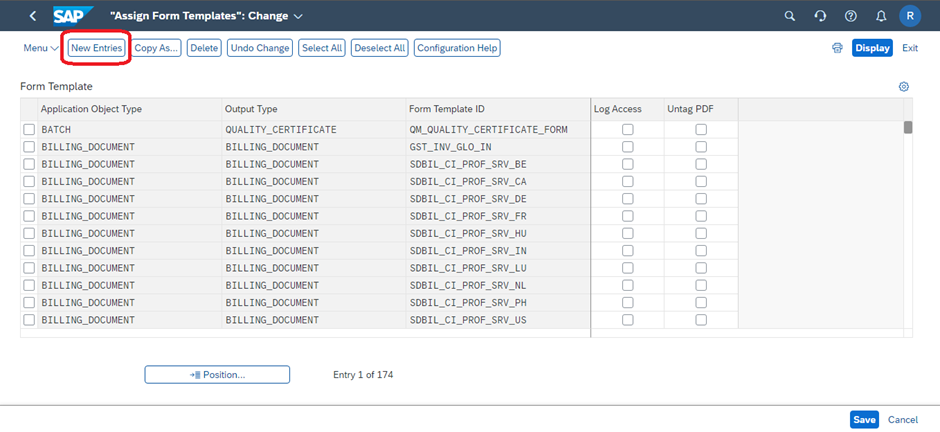
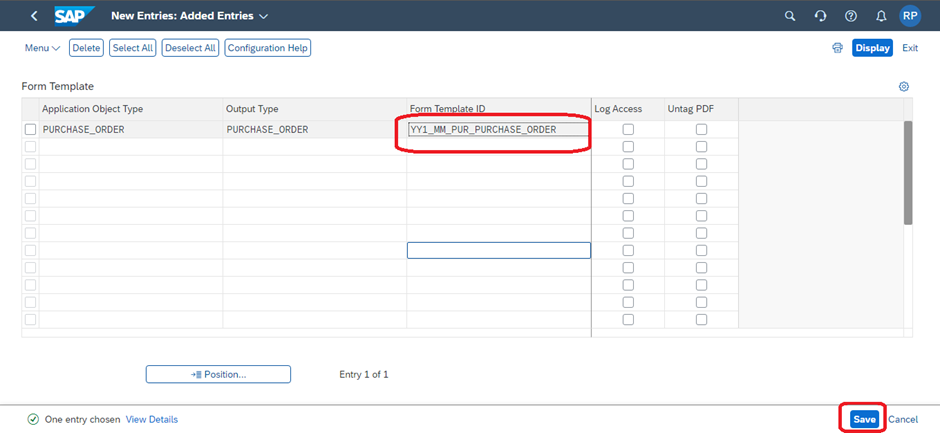
Step-4
If you want to display the custom purchase order form template output, then open the purchase order display app -> change the PO -> purchase order save and output -> add output type, custom form name, and other required fields -> display document.
Using Manage Your Solution App
Step-1
Go to the home screen, search the Manage Your Solution tile, and open it, if you are not able to find that tile then ask your basis team to assign a role for your required tile.
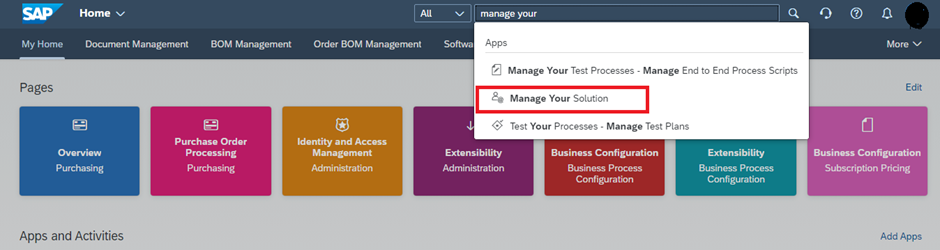
Step-2
Open the SAP Central Business Configuration link go to Configuration Activities and search assign form then you find Assign Form Template, click that and after that click Go to Activity.

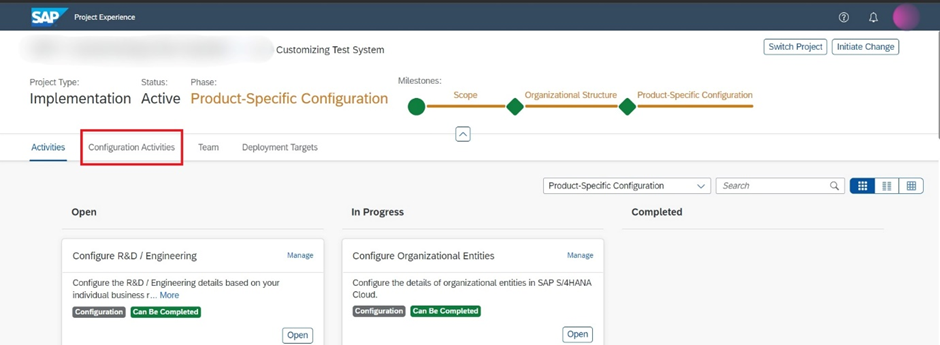
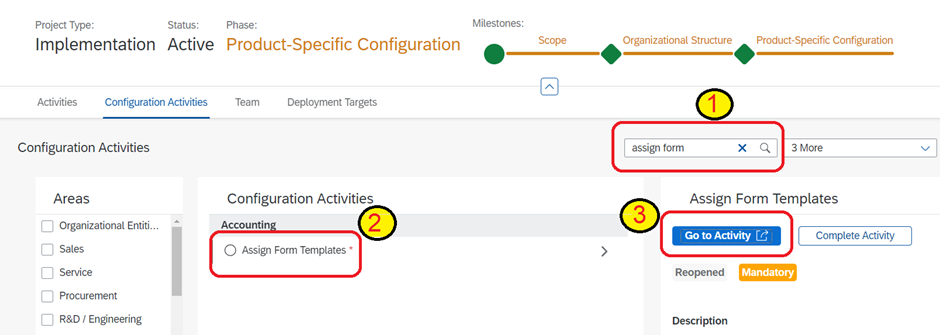
Step 3 and Step 4 same as the previous Using Implementation Activities App step 3 and step 4.
Thanks for reading.
Read this.
Custom Form template related SAP document